Monday, October 26, 2009
No Wade For You!!!
I will not be in today. Please work on finishing your Principles of Design Illustrations. See you Wednesday!
Wednesday, October 21, 2009
Project: Elements & Principles of Design
For the next assignment you are to illustrate six principles of design. You need to use a single shape as a constant for all images AND you are limited to only black and white (no color or gray). Do not use any distortion tools.
The principles are:
Below you will find examples of illustrations to represent the Principles of Design.
Balance:
Balance creates visual equality. You can have symmetrical balance, like the wings of a butterfly.
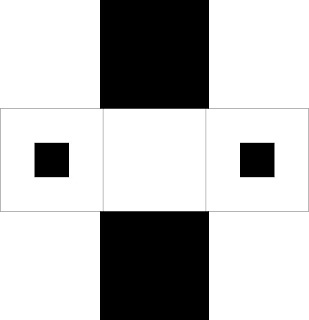 OR you can asymmetrical balance
OR you can asymmetrical balance
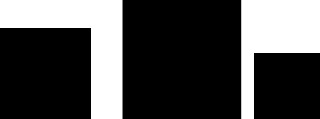 The image below is the same shapes as above but not balanced. Can you see the difference?
The image below is the same shapes as above but not balanced. Can you see the difference?
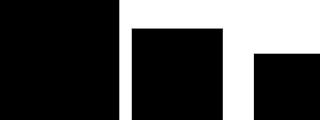
Contrast:
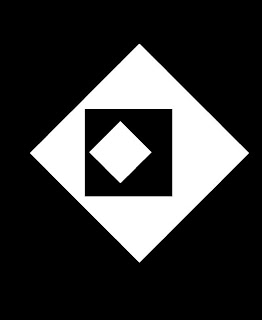 Emphasis:
Emphasis:
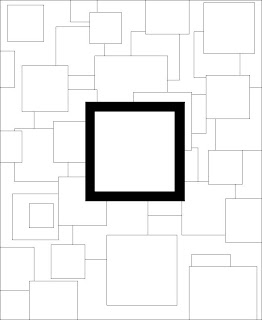 Movement:
Movement:
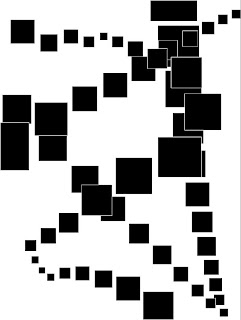 Pattern:
Pattern:
 Scale:
Scale:
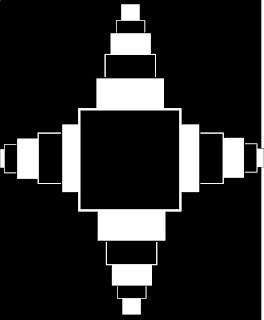
The principles are:
Balance
Contrast
Emphasis
Movement
Pattern
Scale
Contrast
Emphasis
Movement
Pattern
Scale
Below you will find examples of illustrations to represent the Principles of Design.
Balance:
Balance creates visual equality. You can have symmetrical balance, like the wings of a butterfly.
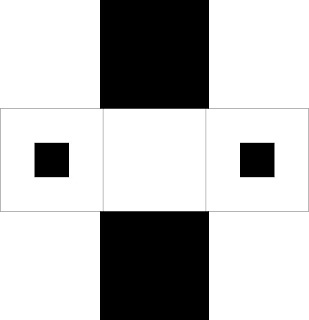 OR you can asymmetrical balance
OR you can asymmetrical balance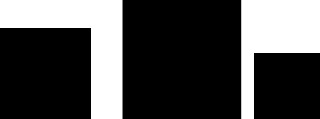 The image below is the same shapes as above but not balanced. Can you see the difference?
The image below is the same shapes as above but not balanced. Can you see the difference?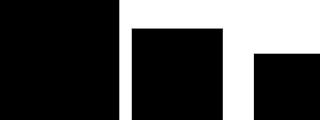
Contrast:
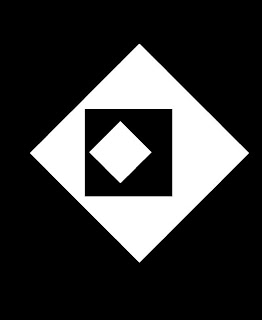 Emphasis:
Emphasis: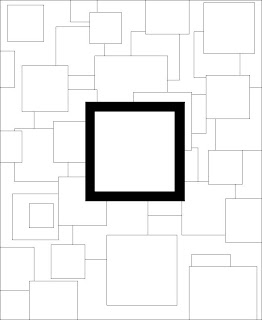 Movement:
Movement: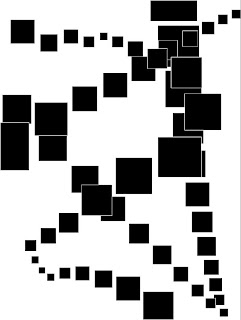 Pattern:
Pattern: Scale:
Scale: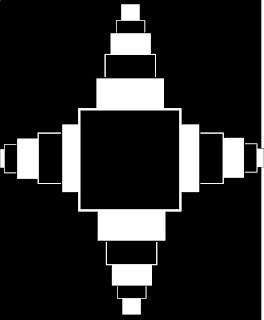
Tuesday, October 20, 2009
Homework: Elements and Principles of Design
It is important that you know and understand not only the principles but elements of design. I would like you to search for and define 7 elements and 7 principles of design. Write them out and cite your source(s).
Tuesday, October 6, 2009
Exercise: Clothing Replacement
First you need to harvest an image. Be sure it is a photograph depicting the entire body of the person. Using the pen tool, trace the shape of the clothes in the photo.
Using the pen tool, trace the shape of the clothes in the photo.
 Using the pen tool, trace the shape of the clothes in the photo.
Using the pen tool, trace the shape of the clothes in the photo. Next create a patern filled rectangle for each shape you created.
Next create a patern filled rectangle for each shape you created.
 Drag the shapes oon to the pattern. Be sure that your shape is the top most object. Use ctrl+shift+up arrow to move it to the top.
Drag the shapes oon to the pattern. Be sure that your shape is the top most object. Use ctrl+shift+up arrow to move it to the top.Next, crop out the shapes by first selecting both the pattern filled rectangle and the clothing shape. Then "Modify - Combine - Crop." Repeat process for each piece of clothing.

Move clothing over on top of photo. Save as "Clothes"

Subscribe to:
Comments (Atom)